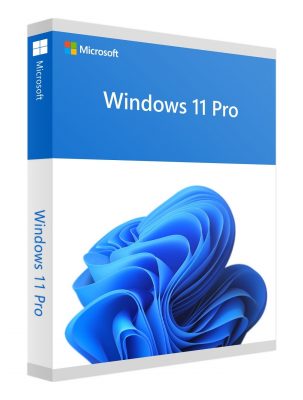Windows 11 vs. Windows 10: What Are the Differences?
Windows 11 is the latest iteration of the operating system by Microsoft, released in 2021 as a successor to Windows 10. While inheriting advancements from previous versions, there are several notable disparities in design, functionality, and performance between the two platforms. In this article, we’ll thoroughly compare Windows 10 vs. Windows 11, highlighting key improvements in Windows 11 and evaluating the rationale for user upgrades.
Design
Microsoft has dedicated significant effort to redefining Windows 11 as a genuinely novel operating system, rather than a mere incremental update with superficial cosmetic changes. The company has amalgamated the finest features of Windows 10 and introduced numerous innovations to craft a modern OS tailored to contemporary users.
Specifically:
Translucent Design: Windows 11 extensively employs a translucent design across its interface elements, including desktop wallpapers, the taskbar, and the Start menu. Various components exhibit subtle blurring or translucency, adding depth and dimension to the OS. This creates visually appealing gradients and seamless transitions between windows, distinguishing Windows 11 from the “flat” style of its predecessor, Windows 10.
Tab Support: Windows 11 introduces tab support in many applications, enabling users to open multiple documents or pages within a single program and effortlessly switch between tabs, similar to a web browser. This enhancement greatly enhances navigation during multitasking.
The design philosophy of the Windows 11 user interface is marked by coherence, visual appeal, and productivity-driven improvements.
Start Menu and Taskbar
In Windows 11, the Start menu has undergone a redesigned layout, with a static list of applications instead of the live tiles present in Windows 10. Dynamic tiles are now a thing of the past. Additionally, the Start menu now displays frequently used documents, speeding up access to them, and allowing users to pin applications for quick launch.
Furthermore, Windows 11 introduces the ability to create folders in the Start menu. This helps group applications by categories, making navigation more structured. The taskbar now features new application icons, such as Teams, and widgets for quick access to information like weather, news, and calendars.
Snap Layouts and Snap Groups
Windows 11 introduces enhanced window management tools — Snap Layouts and Snap Groups. They allow for quickly arranging open windows in desired configurations — side by side or in columns. Templates can be saved and pinned to the taskbar for subsequent quick access.
Switching between such windows is much easier than manually resizing and repositioning each window. This significantly enhances multitasking and helps utilize screen space more effectively.
Windows 10 vs. Windows 11: Performance
Microsoft asserts that Windows 11 operates faster and more efficiently in terms of system resource utilization compared to Windows 10. Indeed, tests demonstrate that in many scenarios, the difference between Windows 10 and 11 exhibits a slight advantage in boot and application launch speeds.
For instance:
– Applications in focus receive priority in CPU and RAM resource allocation, resulting in quicker responses to user actions.
– Windows 11 resumes from sleep mode 25% faster than Windows 10.
These enhancements primarily benefit low-powered laptops and tablets, providing significant performance gains. However, Microsoft pledges to continue optimizing Windows 11 to further enhance its speed, promising noticeable improvements on more powerful devices.
Support for Android Apps
Windows 11 features support for the Amazon app store, enabling the execution of Android programs on PCs. Users can install TikTok, Uber, eBay, Spotify, and many other applications. These programs seamlessly integrate with the Windows 11 desktop and can interact with files in File Explorer. The support for Android applications opens up entirely new possibilities for PC users, making the Windows 11 ecosystem more open and versatile.
Touch and Tablet Mode
Windows 11 enhances support for touch and 2-in-1 devices with detachable keyboards. When the keyboard is detached, the interface automatically optimizes for tablet mode — interface elements become larger and easier to interact with via touchscreen. Special gestures, similar to those on tablets, enable quick access to the Start menu, app switching, and other actions. Voice commands and handwriting input via stylus are also supported.
Better Virtual Desktop Support
Windows 11 introduces advanced capabilities for creating and managing virtual desktops. While this feature exists in Windows 10, it is limited. With the new operating system, users can easily add Windows 11 virtual desktops for different tasks — work, study, and entertainment. Instant switching between them is facilitated through trackpad gestures and keyboard shortcuts.
Built-in Microsoft Teams
In contrast to Windows 10, Windows 11 integrates Microsoft Teams by default, enabling quick communication and collaboration. Teams has become the primary communication app in the Microsoft ecosystem, replacing Skype. Users can quickly initiate chats or calls, share screens, and share files from the Windows 11 taskbar. The Teams app is deeply integrated with other Microsoft Office applications, including Outlook, Word, Excel, and SharePoint. This enhances productivity when remote workers collaborate on shared projects and documents.
Gaming Upgrades
Windows 11 has received a range of enhancements for gamers, including DirectStorage and Auto HDR technologies to improve gaming performance:
– DirectStorage optimizes data loading, allowing games to instantly load the next locations and levels within seconds.
– Auto HDR automatically enhances colors and contrast in thousands of PC games for an image as realistic as on gaming consoles.
What’s more, the Xbox app is integrated into Windows 11, providing access to the Xbox Game Pass subscription and a vast library of games. It’s convenient to play favorite titles from the cloud without installing them on the PC.
Windows Copilot
Windows Copilot is an innovative AI assistant in Windows 11, that helps users with various tasks directly from the OS interface. In Windows 10, accessing it requires using a browser or cloud applications. Copilot can provide contextual recommendations during document work or Internet searches. Additionally, Copilot integrates into some standard Windows 11 applications, offering assistance with tasks.
Should you upgrade to Windows 11?
Considering all the benefits of Windows 11 compared to Windows 10, is it worth upgrading? It depends on your usage scenarios:
– It is definitely worth upgrading for owners of touchscreen devices. Enhanced support for touchscreens, gestures, and a stylus will make work much more enjoyable.
– Gamers benefit from direct integration with Xbox and new gaming technologies like Auto HDR.
– People who work extensively remotely in Teams should also consider upgrading to Windows 11 to take advantage of the integration of this application.
– Those who want to have the most modern operating system with the latest technologies, like the Copilot AI assistant.
In other cases, it is not mandatory to upgrade from Windows 10 to 11, but it’s advisable not to wait until the end of Windows 10 support. Most useful innovations will not appear in the previous version of the Microsoft operating system, so you can already enjoy them in Windows 11.
Upgrading to Windows 11
Most devices running Windows 10 can be upgraded to Windows 11 for free through Windows Update. You can also download Windows 11 Pro ISO file for clean installation. The upgrade process is simple and mostly automated. It will require a restart and wait for the update to install, which may take up to an hour. It’s advisable to back up important data to an external drive beforehand. Additionally, the update requires a significant amount of free disk space — a minimum of 32 GB.
System Requirements and Compatibility
Unlike Windows 10, Windows 11 has higher hardware requirements:
– Processor: Intel 8th generation or newer, or AMD Ryzen 2000 series or newer.
– RAM: minimum 4 GB.
– Storage: minimum 64 GB.
– TPM 2.0 module.
– Compatibility with UEFI and Secure Boot.
– Graphics with DirectX 12 and WDDM 2.x support or newer.
Because of this, some computers may not formally support Windows 11. However, in practice, the OS often runs on such PCs. In any case, it’s recommended to check the computer’s compatibility through Microsoft’s special utility before upgrading.
Support and Update Cycle
Windows 11 does not yet have an official end-of-support date, while Windows 10 support is scheduled to end in October 2025. However, you can reuse a Windows 10 Pro key to install the OS even when official support stops.
Final Verdict: Should You Upgrade to Windows 11?
Let’s answer the question: Is it worth upgrading from Windows 10 to 11? Definitely yes, if your computer supports the installation of the new version. Who should consider doing this?
– Gamers for integration with Xbox and new technologies like DirectStorage, and Auto HDR.
– Users of 2-in-1 devices and tablets to get an improved interface.
– Those who communicate a lot in Teams and want closer integration with Windows.
– Enthusiasts of new technologies interested in AI Copilot and other innovations.
Other users should also try the new operating system. It is no worse than its predecessor and offers a range of useful features.
FAQ about the Differences Between Windows 10 and 11
Is there a big difference between Windows 10 and 11?
Yes, there are several substantial differences between these operating systems. Windows 11 features an updated design and new functionalities like support for Android apps, improved performance, and multitasking capabilities.
What are the drawbacks of Windows 11?
Among the few drawbacks of the system are:
– Higher system requirements make the upgrade impossible on older PCs.
– Some compatibility issues with old software and drivers.
Is it worth going from Windows 10 to 11?
Definitely yes, if your computer supports it.
How long will Windows 10 be supported?
Support for Windows 10 will continue until October 2025. Until then, the OS will receive crucial security updates, but new features are unlikely to be introduced.